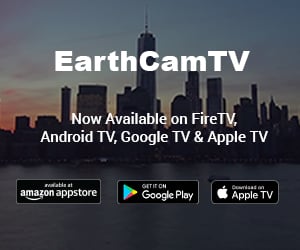Frequently Asked Questions
EarthCam.com
What are the supported web browsers?
We recommend a modern browser such as
Microsoft Edge (Chromium),
Mozilla Firefox,
Google Chrome,
and
Opera.
Internet Explorer is not supported.
What are the supported operating systems?
Windows 10 and later, Mac OS X 10.12 or later, iOS 14 and later, Chrome OS.
Windows XP or earlier is not supported
Is there an EarthCam app available for KODI?
Kodi is not an officially supported platform by EarthCam. We do have apps for Apple and Android available here:
https://itunes.apple.com/us/app/webcams-earthcam/id853926670?mt=8
https://play.google.com/store/apps/details?id=com.earthcam.webcams&hl=en
We also have created EarthCamTV for Amazon Fire TV and Apple TV.
http://www.earthcamtv.com/firetv/
http://www.earthcamtv.com/appletv/
How do I submit a photo to the Hall of Fame?
Move the mouse cursor into the EarthCam Player and a bar will come into view. Click the camera icon in the middle of the bar to save a photo of what you are viewing. You can then submit this photo to the Hall of Fame anonymously, or with a comment by logging into your Facebook account.
What are the rules of posting images to the Hall of Fame?
When submitting photos with comments to the Hall of Fame, please ensure all comments are specific to what is being viewed from the cameras.
The Hall of Fame is strictly for sharing photos and observations from EarthCam cameras; it is not an instant messaging service or chat forum. Chatting and off-topic messages are not permitted. Harmful or offensive language targeted at a specific person or group of people is not permitted. Any posts that violate this policy will be removed and the user will be banned from submitting future photos.
How do I report a problem/bug/issue on the website?
Please contact us to report any issues with the website. We appreciate your feedback!
Can I share EarthCam content on my social media channels?
- Facebook: @earthcaminc
- Twitter: @earthcam
- Instagram: @earthcam
You sure can! When sharing our content, please ensure the EarthCam watermark logo remains visible. In the post copy, please credit "Courtesy of EarthCam" and tag EarthCam accordingly.
How can I share images from the EarthCam Player to social media?
Move the mouse cursor into the EarthCam Player and a bar will come into view. Click the camera icon in the middle of the bar to save a photo of what you are viewing. In the share window that comes up, you can choose different social media platforms to share to.
Can I share live streaming video?
You can share links to our EarthCam Network pages on other social media platforms. You may not rebroadcast our live feeds without permission. We are happy to discuss your request to license EarthCam’s content. Please call 201-488-1111 or contact us.
How do I stream EarthCam’s live feeds on Facebook and YouTube?
Please review and accept our Media Terms & Conditions. For any questions regarding our agreement, please contact EarthCam's Marketing Department.
Can I embed EarthCam's live streams on my website or in my app?
We are happy to discuss your request to license EarthCam's content. Please call 201-488-1111 or contact us.
I work for a broadcast TV network and would like to share your live webcams on-air. What are your requirements?
Please review and accept our Media Terms & Conditions. For any questions regarding our agreement, please contact EarthCam's Marketing Department.
I have a camera set up already. Can you add my camera to your search engine?
If you have a site to submit to us, please complete and submit the camera submission form.
Why are some My EarthCam pages missing archived video footage?
My EarthCam page owners can enable or disable archives via their My EarthCam dashboard. Additionally, depending on connectivity and available bandwidth, the EarthCam server may temporarily and automatically disable archives if it detects a problem with the stream.
EarthCamTV
What is EarthCamTV?
EarthCamTV is curated content that is pre-scheduled and features EarthCam’s best locations at the best times! You can preview the schedule on the player’s settings to see what is coming up next. Check back often as the schedule changes frequently.
Can I pick a camera to watch?
On EarthCamTV, the content is curated. If you would like to watch a specific location, visit earthcam.com, and search for it on our homepage. You may also download the EarthCamTV 2 app, available for Amazon Fire TV devices, Apple TV, and Google TV.
Is there audio on each camera?
Some cameras have audio, and some do not. If a camera does have audio, you should be able to hear it upon selecting that function in settings. If the camera does not have audio, you can tune into one of our playlists to enhance your EarthCamTV experience!
Where can I find an EarthCamTV app?
Learn more about EarthCamTV 2 for Fire TV, Apple TV, and Google TV: http://www.earthcamtv.com/apps/
Is there a fee for the EarthCamTV app?
EarthCamTV 2 is free to download, enjoy our trending and featured camera watchlist that’s refreshed with new content every few minutes.
Upgrade to the Premium All Access Pass for $19.99/year to create a watchlist of your favorite live webcams, and view the past 24 hours. Upgrade to the commercial license to share EarthCamTV logo-free with visitors to your business lobby, café, or waiting room. Download to start your own interactive virtual travel experience.
How do I refund my app purchase?
If I already purchased the Buy All Webcams option in EarthCam's Webcams app, does that carry over to the EarthCamTV app upgrade?
Purchases on Webcams and EarthCamTV are not linked together and will need to be purchased separately.
Mobile Apps
What apps are available for Apple devices?
Webcams
is a free-to-download app on the App Store with a one-time, $4.99 fee to unlock all cameras.
Live Cams HD
is an iPad-only app for $4.99 which comes with all of the cameras unlocked.
What apps are available for Android devices?
Webcams is free to download on the Google Play Store with a one-time $4.99 fee to unlock all of the cameras.
What are the differences between Live Cams HD and Webcams?
Webcams is a universal app that works on iPhone and iPad. It lets you sync purchases between multiple devices, and is free, while allowing you to unlock all the webcam content through in-app purchases.
Live Cams HD is for iPad only, and is a paid app that has all the webcam content unlocked by default.
Does Webcams support cross platform purchases? (I used to have an Apple device but now have an Android device, or vice versa.)
Cross-platform in-app purchases are not supported.
Are EarthCam TV and Webcams in-app purchases linked?
Purchases on EarthCam's Webcams App and the EarthCamTV App are not linked together and need to be purchased separately.
Is there a recurring monthly or yearly fee for Webcams?
You may purchase the All Access Pass for Webcams, a $4.99 (USD) yearly subscription, allowing full access to EarthCam Network content.
How do I restore my in-app purchase in Webcams app?
Webcams for iPad and iPhone
To restore your purchases, tap the Store tab, then tap Restore Purchase. This will restore the full list of cameras.
Please note that you need to be using the same iTunes account across all devices, otherwise you will not see your purchases. Family app sharing will not share in-app purchases and must be made on each individual account.
You may be charged again if:
- You bought Live Cams HD for iPad and started using the Webcams app. Live Cams HD is a standalone app for iPad only and does not share its purchase with Webcams (iPad and iPhone)
- You changed platforms from Android to Apple or vice versa. Cross-platform in-app purchases are not supported.
- You are not signed into the same account that made the original purchase.
To see the account purchase history with payment amounts associated with it, you will need to view your purchase history.
You can access it either via a web browser or your device.
You will need to locate a specific item from EarthCam and Webcams, as it is labeled "in-app purchase" and has a payment attached to it.
https://support.apple.com/en-us/HT204088
Webcams for Android devices
Your purchases are automatically synced, provided you are logged into the same Google Play account that was used to make the original in-app purchases, and you were logged into that account on the new device when you downloaded the app.
https://support.google.com/googleplay/answer/113410?co=GENIE.Platform%3DAndroid&hl=en
You will need to check that you are logged into the correct Google account (that made the in-app purchase), as well as downloading and installing the app while logged into that account. If you attempt to install or run the app without the correct account being active, your purchases will not carry over.
Additionally, if you have restored your device from a backup, you may need to uninstall Webcams and re-download it from the Google Play store. App sharing and purchase sharing do not support in-app purchases.
How do I locate and verify my in-app purchases?
To see the account purchase history with payment amounts associated with it, you will need to go to the purchase history
section on Apple. You can either do it via a web browser or your device.
You will need to locate a specific item from EarthCam and Webcams, as it is labeled "in-app purchase" and has a payment attached to it.
https://support.apple.com/en-us/HT204088
How do I request a refund for my app purchase or in-app purchase?
Apple:
Apple's refund policy
http://www.apple.com/legal/itunes/us/terms.html
Request a refund
https://support.apple.com/en-us/HT204084
http://reportaproblem.apple.com/
Android:
Google's refund policy
http://support.google.com/googleplay/bin/answer.py?hl=en&answer=134336
Request a refund
https://support.google.com/googleplay/contact/play_request_refund_apps?ctx=about_refunds_on_google_play&rd=1
Other
If you have any further questions that were not answered please contact us.